WPForms: A very useful WordPress Form Plugin?
WPForms is an amazing and must have plugins that effectively combines powerful features and makes them easy to use. The drag and drop editor is user friendly and beginner-friendly – you will love it. But most of all, the prebuilt templates is what makes it even much easier for you to use.
Do you want a form builder plugin for your WordPress site?
Are you looking for a way to add a simple contact form to your Contact or Advertisement page?
Almost every WordPress website needs at least a basic contact form, hence a plugin for forms is a must-have for bloggers.
For this reason the most popular form plugins have been installed by hundreds of thousands, or even millions of owners of WordPress websites.
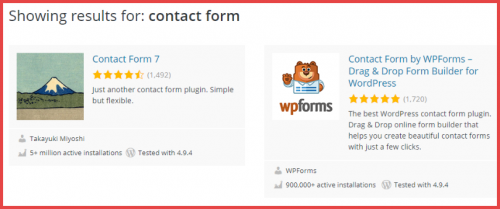
As you can see from the image above, WPForms is very popular and has a good rating (4.9-stars on over 1,700 reviews). In this article, I will be showing you why this plugin is rated so highly, as well as all of the more powerful features that are embedded in this simple contact forms.
All the Features of WPForms Plugin
Let us begin with a quick list of some of the most powerful features of this plugin. They are:
- Spam protection to keep your form submissions spam-free.
- Premade templates for common form types- this will save you tons of time.
- Option to receive email notifications as well as the Option to view form submissions in your WordPress dashboard
- A beginner-friendly drag and drop editor which will make it easy for you to create custom forms.
- Conditional logic so that you can display different form fields depending on how a visitor answers previous fields.
Beyond these core features, WPForms includes tools that makes it more than just a basic contact forms. It can also be used to create forms like:
- Email opt-in forms
- Payment forms
- Guest post submission forms
- Registration/login forms
- Surveys/polls
How WPForms Editor Works
I’m going to take you through the process of building a basic contact form just to give you an idea of how easy it is to use WPForms
When you launch the WPForms form builder, you will find a variety of different templates for prebuilt form types you can choose from.
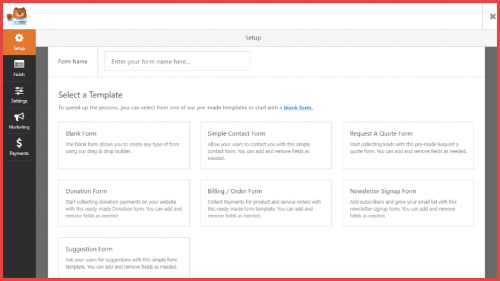
These are very helpful because they will save you a lot of time. Rather than build everything from scratch, you can begin with a template and edit as required.
I will be choosing the Simple Contact Form template for this example.
Once you launch the editor, a live preview of your form will be displayed on your right and the form options on the left:
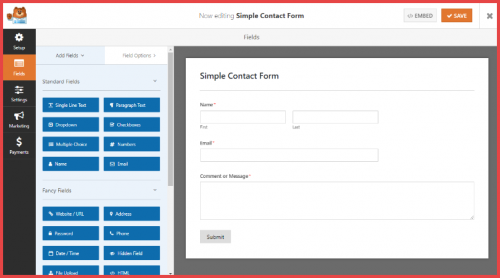
Adding, Rearranging, and Editing Form Fields
Fields will always be your building blocks no matter what type of form you’re building.
WPForms has a large variety of fields that you can choose from depending on the information that you want to get from your visitors. For instance, if you want to your visitor to provide their website, you can use the pre-made Website/URL field.
In addition to the basic field types, WP Forms also includes more advanced fields for things like:
- Payments
- Ratings
- File uploads
To add a form field, you simply drag it over from the left-hand side:
Drag and drop form
Just the way you rearrange existing form fields, you just drag and drop them as necessary:
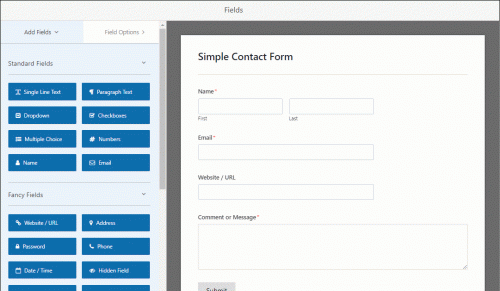
To edit a form field, just click on it. This will enable you to configure the forms:
- Required: Compulsory – visitors need to fill out the field to submit the form
- Label: This is what appears above the field
- Format: This will be unique to each type of field
- Other smaller details
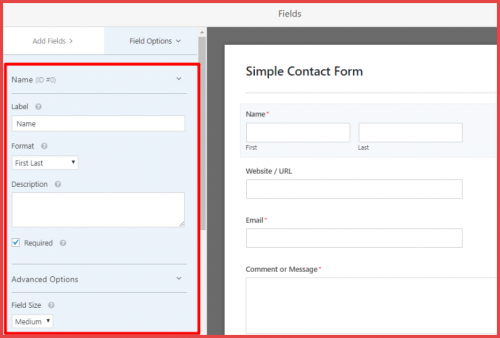
If you have used Contact Form 7 in the past, WPForms’ easy form builder will feel a lot more user-friendly.
Configuring General Form Settings
Once you are done with setting up the specific form fields that you want to use, you can click on the Settings tab to configure the following:
Spam settings: This will help you prevent spam submissions without asking your users to enter a CAPTCHA. You may also add a CAPTCHA if you want to.
Confirmation: This is what your visitor will see after submitting the form. You can either display a message or send them to a specific page.
Notifications: WPForms will automatically store the entry in your WordPress dashboard. But you can also set up email notifications, or notifications to a Slack channel.
One beautiful thing about this area is that you can set up multiple notifications. So you could, for instance:
- Send one type of notification to yourself
- Send a different notification to your blog’s editor
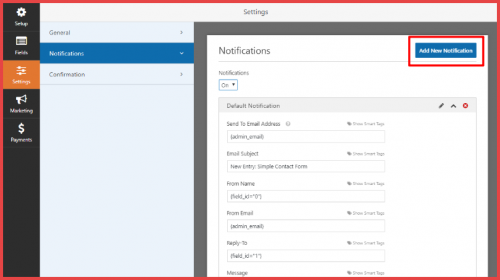
Embedding Your Form
For a basic form, this is all you need to do!
All you need do is save your form and click the Embed button to access the shortcode:
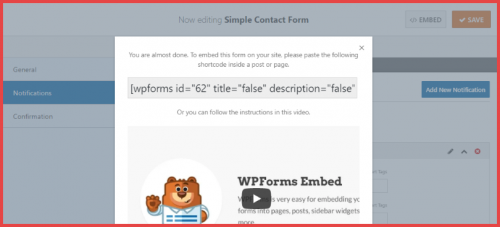
4 Powerful ways to use WPForms Above Just A Simple Contact Form
There are many plugins that you can use to create a basic contact form. While WPForms is great due to the easy form builder that I demonstrated above, the factor which makes WPForms stand out from competition is all the useful things it can do apart from just creating a contact form.
Here are some of the ways to implement WPForms on your site to make life much easier.
1. Create A Custom Login Or Registration Form
WordPress users are always seeking for ways to customize the default WordPress login and registration forms.
Rather than limit yourself to the core functionality of WordPress, you can use the WPForms User Registration add-on to create your own login or registration forms that you can embed anywhere on your site.
The cool thing about this is that, apart from being able to display the forms anywhere on your site, you can also collect extra information, such as a short bio:
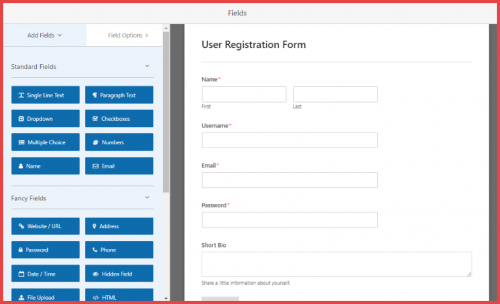
In the form’s settings, you can select how to enter these fields in the user’s WordPress profile.
2. Create A Poll or Survey To Engage Your Visitors
With the Poll s and Surveys add-on, you can create a simple multiple choice polls or a detailed survey forms to collect feedback from your visitors:
3. Allow Users to Submit Blog Posts From the Frontend of Your Site
You can allow people to submit posts via a form on the frontend of your site. This can be accomplished by using the Post Submissions add-on.
This is a powerful feature as it allows you to accept guest post submissions without giving people access to your WordPress dashboard or without having to upload the posts by yourself.
You can instead allow them to submit the post as a draft. All you need to do at this point is either approve or deny it. This will definitely save you a lot of time if you get a lot of guest post requests.
WPForms also has a pre-built template that enable you collect author information in addition to the blog post content:
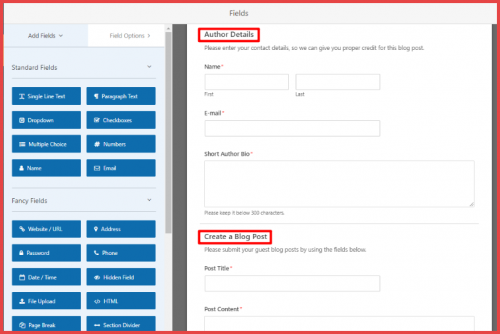
Similar to the user registration forms, you can choose how to connect the different form fields to the actual areas in the WordPress editor, as well as what status you will give to the post:
4. Accept Payments As Part Of A Form
Frankly speaking, every payment checkout available on the internet is really just a form that is connected to a payment processor.
That means, you can actually use WPForms to accept payments or donations with the PayPal or Stripe add-ons.
You can also calculate different payment amounts depending on which item a user selects:
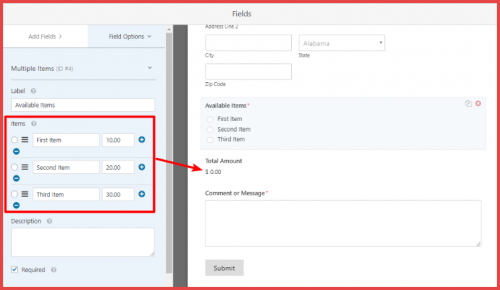
How Much Does WPForms Cost?
WPForms has a free version you can get at WordPress.org. This free version can serve as a basic contact forms, but it lacks all of the improved features that I mentioned above.
If you want access to those features, you can get the premium version of WPForms which starts at $49 per year all the way to $199 per year depending on the specific add-ons that you want to have on your website:
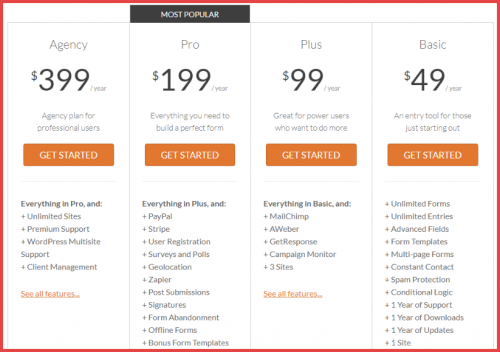
Why I Personally Recommend WPForms WordPress Plugin
WPForms is an awesome plugin that combines powerful features with ease of use.
First off all, the drag and drop editor is already user friendly and beginner friendly. What makes it even simpler is all of the prebuilt templates embedded in it.
For instance, instead of trying to figure out how to construct a frontend post submission form, you can simply select the prebuilt template and edit as required. This keeps things simple and saves you lots of time.
When this ease of use is combined with features such as payment forms, surveys, custom login/registration forms, and more, it becomes a really powerful WordPress form plugin.
Do you have WPForms installed on your own site? Leave a comment and let me know your experience about the plugin.
Here are a few posts you might be interested to read next:
- 3 Best Methods To Create A WordPress Staging Site For Testing
- 7 Common WordPress Terms You need To master Before Starting A WordPress Blog
- How To Use The WordPress Gutenberg Editor – A Complete Guide For Beginners
WPForms is an amazing and must have plugins that effectively combines powerful features and makes them easy to use. The drag and drop editor is user friendly and beginner-friendly – you will love it. But most of all, the prebuilt templates is what makes it even much easier for you to use.
You can subscribe to our newsletter to stay informed about our latest posts.
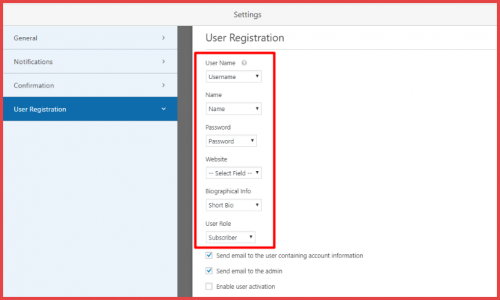
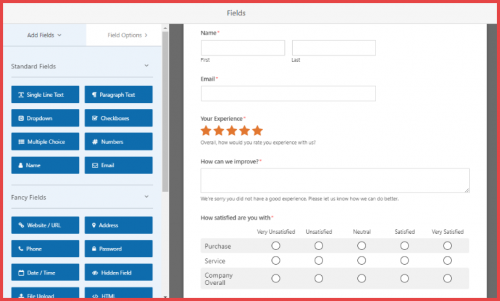
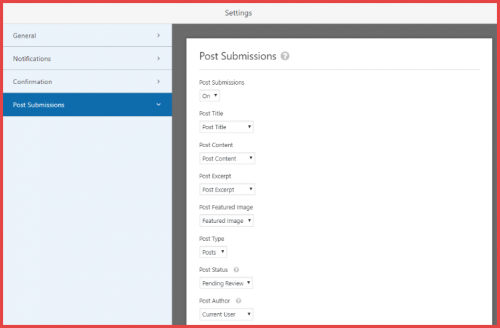
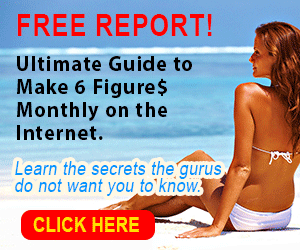
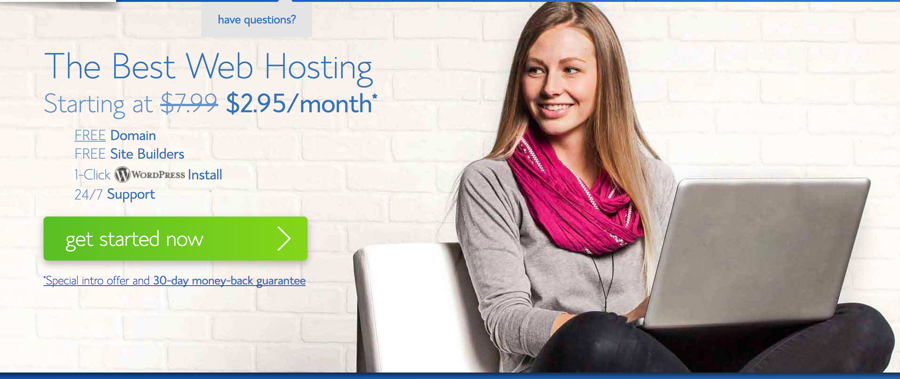
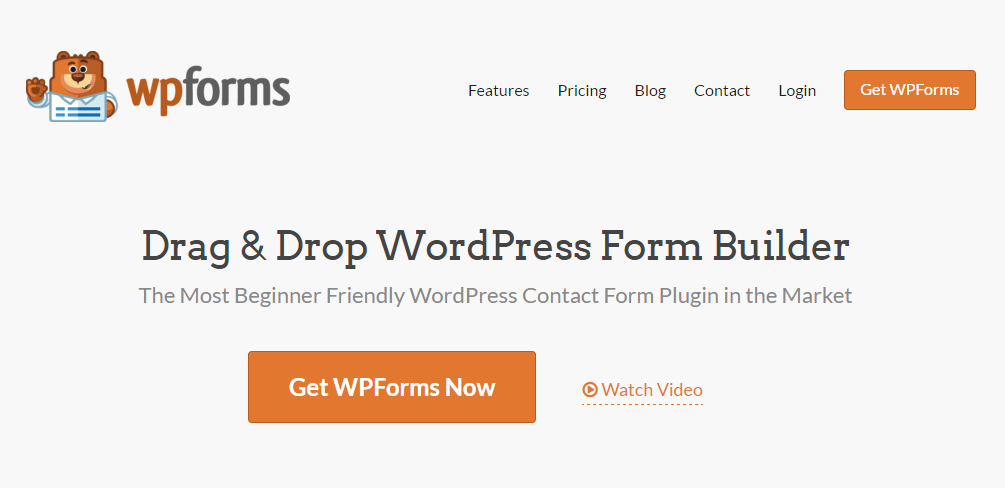

I would like to take the ability of saying thanks to
you for your professional suggestions I have continually
enjoyed visiting your site. I am looking forward to the commencement of my school research and the
overall preparing would never have been complete without checking out
your site. If I can be of any help to others, I would be happy to help by means of what I have gained from here.