3 Different ways to Install WordPress Plugin
This article is part of the series “Start Blogging”.
Part 1: WordPress.com vs WordPress.org: All you need to know
Part 2: How to buy a WordPress blog hosting
Part 3: How to create a WordPress blog
Part 4: Essential Settings After Installing WordPress
Part 5: [[ this is where you are ]]
Part 6: How to install a WordPress Theme
WordPress is a complete content management system (CMS) and you need to know a few technical details when you start using WordPress.
Installing a WordPress plugin is something that any self-hosted WordPress blogger needs to know how to do.
Technically speaking, WordPress provides 3 methods by which you can install WordPress plugins on your blog:
- Search and install
- Upload and install
- FTP
With the FTP method, you upload the plugin with an FTP client such as CyberDuck or FileZilla. Then activate it and configure it. For the other two means, you have to search for the plugin at the repository then you install and activate it with a few clicks.
Find and Install Plugins from WordPress Dashboard
The easiest method is by installing the plug-in from the WordPress dashboard.
If you know the name of the plug-in, you can search for it directly from the dashboard and install it.
Go to your wordpress dashboard and click Plugin> Add New. Type the name of the plugin the search box at the top right corner.
In this case, I searched for WP-Optimize and the following results were displayed:
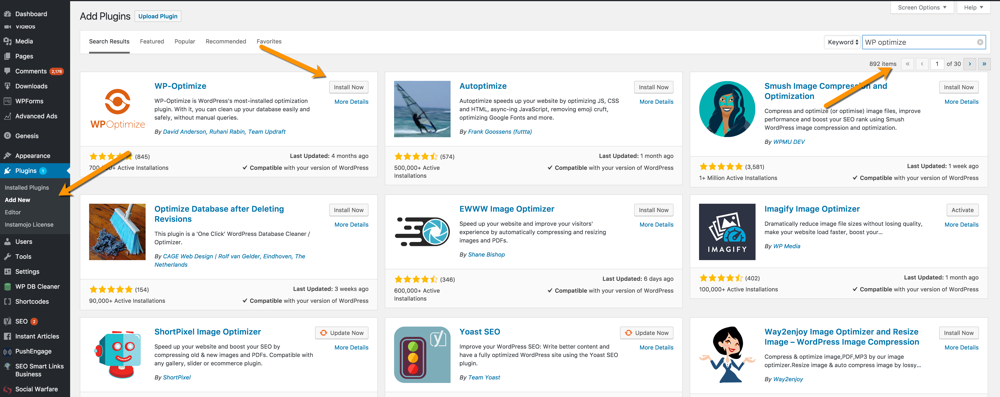
You can click “More Details” to view more details about each plug-in. Ensure to check that the plugin is compatible with your version of WordPress.
Before you install a new plug-in, be sure to read the documentation.
To begin installation, click on “Install now“, then “activate” the plug-in
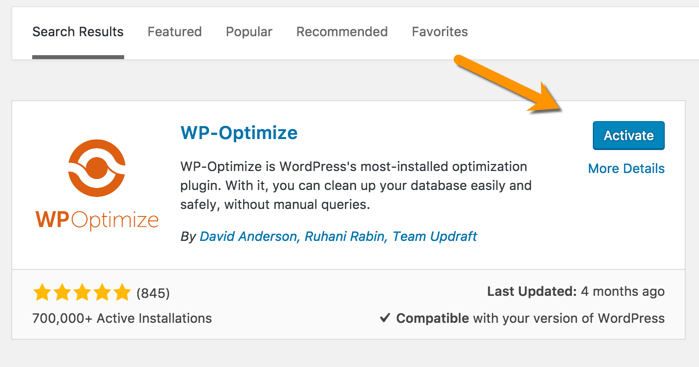
The next step is to access the plug-in’s control panel and make the necessary changes. For the most part, webmasters/bloggers/site owners make the mistake of installing plug-ins without configuring them correctly. After installing the plug-ins, always make sure that you configure the settings.
Installing WordPress Plugin Downloaded from Third Party Sites
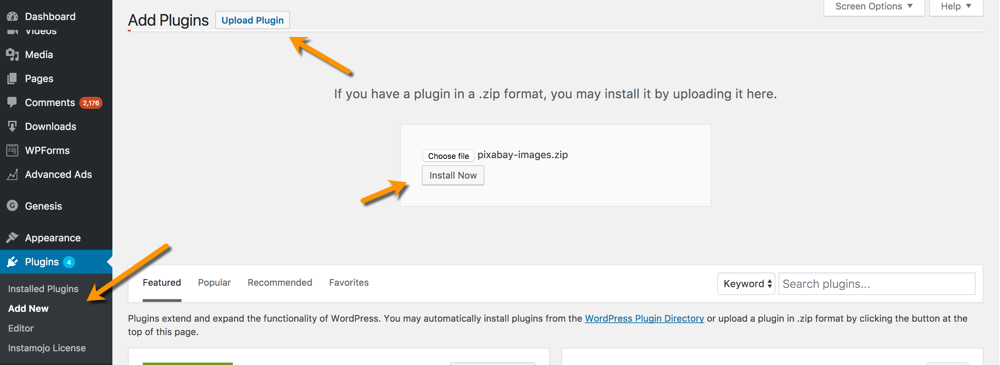
If you have downloaded a WordPress plug-in somewhere else, you can upload the .zip file and install it directly from the WordPress dashboard.
Click “Upload plug-in” and search your computer to locate the .zip file.
For now, WordPress only accepts the .zip format for uploading plugins and WordPress themes.
FTP method to Install WordPress Plugin:
This method is very useful when you cannot install a WP plug-in using the WordPress dashboard.
Simply download the plug-in from the plugin library of WordPress, unzip it and upload it to the WordPress plugin library via the FTP application. Usually, the plugin folder can be found under wp-content/plugins.
Once you have finished uploading the file, you can now go to the WordPress plugins folder of the WP dashboard to activate the plugin. This method is very useful for those who cannot install plug-ins or themes from the dashboard due to server limitations.
Three ways to Install a WordPress plugin:
Personally, using the search and load function on the dashboard is preferable. Only in unique cases would the FTP method apply.
Managing WordPress plugins is quite easy. What you have to do is go to the plugins page on the WP dashboard and enable or disable the plug-ins with one click.
Sometimes you may find that after installing a given plugin, you begin to experience problems with your WordPress site. Access your dashboard via FTP and disable this plugin. Some plug-ins are not compatible with some versions of WordPress and may cause problems.
If you are totally new to WordPress or you plan to begin with WordPress, you need to read our complete tutorial on WordPress.
See as well:
Here is a list of WordPress plugins that you will find very useful.
If you have problems installing, enabling or disabling plugins, let me know by commenting below.
You are now ready for the sixth part of the “Start blogging” tutorial:
- How to install a WordPress theme
And if you like this guide, do not forget to share it with your friends on social media!
There is love in sharing!
Subscribe to our newsletter to get our latest posts
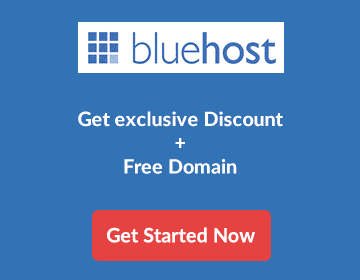
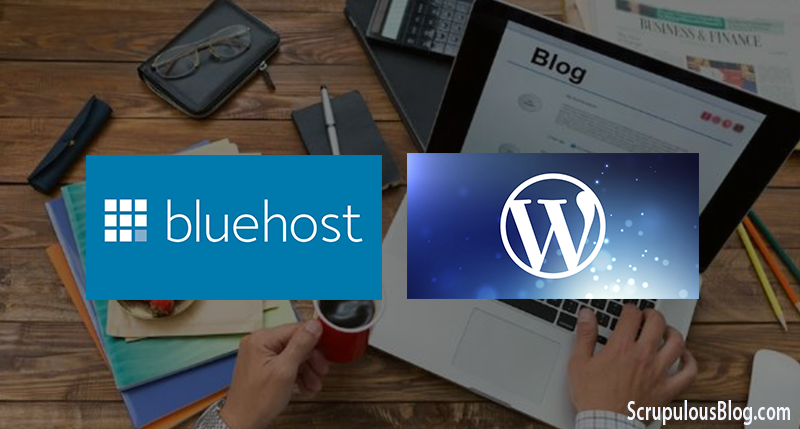
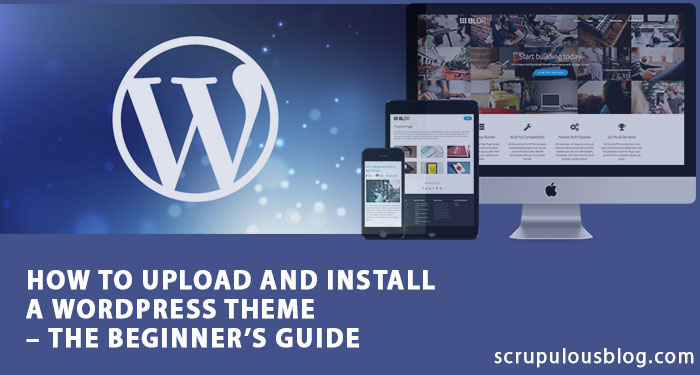
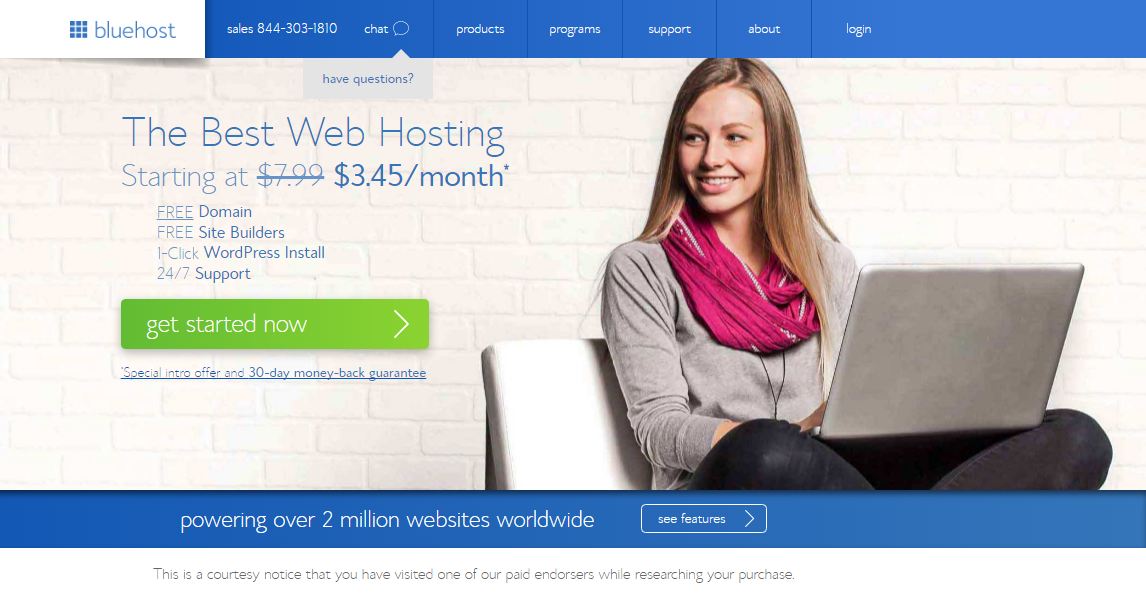
Well I sincerely liked studying it. This subject offeered by you is
very useful ffor proper planning.
I’ve recently started a site, the infomation you provide on this website has helped me tremendously.
Thank you for all of your time & work.
Dead indited content, Really enjoyed studying.